|
|
 HM Web Service is an auxiliary application for HostMonitor. It is included into Advanced Host Monitor package.
Enterprise license for Advanced Host Monitor already includes a license for HM Web Service.
Holders of a Lite, Standard or Professional licenses may buy an additional license for Web Service separately.
HM Web Service is an auxiliary application for HostMonitor. It is included into Advanced Host Monitor package.
Enterprise license for Advanced Host Monitor already includes a license for HM Web Service.
Holders of a Lite, Standard or Professional licenses may buy an additional license for Web Service separately.
 Intro Intro
 Quick start Quick start
 Settings Settings
 Advanced Advanced
 Web Interface Web Interface
 System Requirements System Requirements
 Price Price
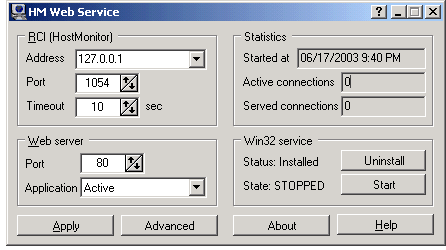 This application works like an HTTP server and provides web interface for
HostMonitor. It means you can install Web Service on a local or remote system
and check (and control) HostMonitor in real time using a web browser on any computer that is
connected to the Internet.
This application works like an HTTP server and provides web interface for
HostMonitor. It means you can install Web Service on a local or remote system
and check (and control) HostMonitor in real time using a web browser on any computer that is
connected to the Internet.
Web Service allows you to check brief or detailed status of any test and folder. Also
you may disable or enable tests, reset statistics and force tests to execution.
You will be able to start and stop monitoring, enable and disable alerting, etc.
Features:
- All data transmission between HostMonitor and Web Service is encrypted and password protected;
- HostMonitor & Web Service allow you to setup different user accounts with different sets of permissions;
- Controlling the HostMonitor is not the only function of HM Web Service. It can be used as a simple web server
providing access to files on a system where the Web Service is running. You may view HTML reports, logs and
settings from anywhere.
- Web service can be started as regular application or as Win32 service.
How to do (Quick start)
To allow remote management of HostMonitor via web browser follow these simple steps:
- start HostMonitor
-
configure HostMonitor's Remote Control Interface on RCI page in the Options dialog
Please note:
when an internet browser acquires the document from the internet it may fetch several parts of the document
at once to increase performance. Thus "Maximum simultaneous connections" option of the HostMonitor's RCI
interface should be set to 4 (minimum) even if just one user at a time will be connected to HostMonitor.
Otherwise the web browser may not be able to display a web page correctly.
- setup user accounts: use HostMonitor's menu "User"->"Operators"
-
start the Web Service. You can start it on the same system where HostMonitor is running or on any system
that has TCP/IP connection with HostMonitor's system. E.g. HostMonitor can be installed on the server inside
of a corporate network but Web Service can be running on your home computer.
- configure Web Service: provide an address of the HostMonitor's system and TCP port that you had specified for RCI
That's it. Now you can open web browser and enter an address of the system where Web Service is running (e.g. 209.173.80.15 or www.mycompany.com).
If you are running regular web server and our Web Service is installed on the same system, change the TCP port
of Web Service from 80 to any other (e.g. 81). In this case you will need to specify the port number in the URL
that you are typing in browser's window, e.g. http://www.mycompany.com:81
Settings
It is very easy to configure Web Service:
RCI (Remote Control Interface) settings
- Address: here you should provide an address of the system where HostMonitor is installed
(keep the default '127.0.0.1' if HostMonitor and Web Service are installed on the same system)
- Port: please provide TCP port that is used by HostMonitor's Remote Control Interface (1054 by default)
- Timeout: the maximum amount of time (in seconds) that Web Service will keep waiting
for the reply from HostMonitor before returning an error response to the browser.
Web server settings
-
Port: TCP port on which Web Service will listen for incoming connections from the web browser
(default TCP port for HTTP protocol is 80. You may need to change it in case you already have
a regular web server running on the same system).
-
Application status: set "Active" to activate Web service (it will then start listening for incoming
connections and will respond to HTTP requests from any web browser). If you start the software as a Win32 service
then web server will be activated regardless of this option at the system startup.
Win32 service mode:
This group of controls allows you to check the status of the Windows service, install/uninstall, start or stop the service:
- Install / Uninstall: this button allows you to install/uninstall software as a Win32 service
- Start / Stop: this button allows you to start/stop the service
Advanced options
This button brings up a window with some optional (non obligatory) settings.
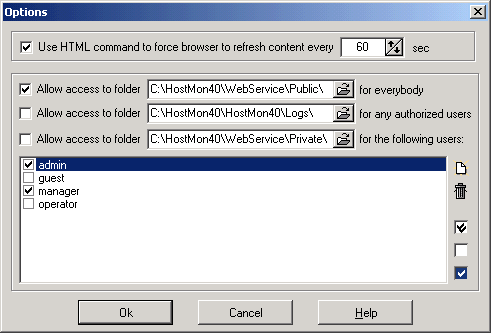
-
Use HTML command to force browser to refresh content every XX sec
Normally the content of a web browser window is refreshed only after the user had pressed the refresh button
or after he had performed some operations (e.g. disabled or enabled a test). With this option enabled Web
Service will force browser to refresh the content every XX seconds.
Controlling the HostMonitor is not the only function of HM Web Service. It can be used as a simple web server
providing an access to the files on a system where the Web Service is running. You may view HTML reports, logs and
settings from anywhere.
Use the following settings for enabling multilevel access to files and folders of a system where Web Service
is running:
-
Allow access to folder <path to folder> for everybody
You may enable an access to a specified folder (and all subfolders) for anybody who uses web browser and is connected to Internet/Intranet.
Anybody on the Internet/Intranet will be able to access this folder without authorization.
Regardless of the real name of the shared folder on your computer it will be visible under the name "public".
For example if Web Service is running on the machine hostmonitor.mycompany.com then to access the shared
folder you should use this URL: "http://hostmonitor.mycompany.com/public/" (if the name of the of the
target file or folder is not specified then the closing "/" should always be present in url string).
-
Allow access to folder <path to folder> for any authorized user
You may enable an access to a specified folder (and all subfolders) for authorized users only. The user account with remote access
permissions should be present in HostMonitor. When the user will try to access this folder via internet he
will be asked to provide his user name and a password.
Regardless of the real name of the shared folder in the computer it will be visible under the name "authorized".
For example if Web Service is running on the machine hostmonitor.mycompany.com then to access the shared folder
you should use this URL: "http://hostmonitor.mycompany.com/authorized/" (if the name of the target file or folder
is not specified then the closing "/" should always be present in url string).
-
Allow access to folder <path to folder> for the following users
You may enable an access to a specified folder (and all subfolders) for specified user(s) only, (e.g. you may allow an access only
for "Admin" and "Manager"). The user account with remote access permissions should be present in HostMonitor.
When the user will try to access this folder via internet he will be asked to provide his user name and a password.
Regardless of the real name of the shared folder in the computer it will be visible under the name "private".
For example if Web Service is running on the machine hostmonitor.mycompany.com then to access the shared folder
you should use this URL: "http://hostmonitor.mycompany.com/private/" (if the name of the of the target file or
folder is not specified then the closing "/" should always be present in url string).
If you will allow an access to public or authorized folders where HostMonitor stores private logs (for some tests)
then the links to these private logs will be visible and users will be able to check the logs.
Note that the "private log" field must be included in the list of displayed fields.
Web Interface
When you start a new instance of the browser and request information from the HostMonitor, the browser first will
ask for your name and password. You will get the rights and permissions that are specified in your user account.
E.g. admin can perform any operations, guests can only view test statuses, etc.
 Main Web Service Interface Window
Main Web Service Interface Window
The main interface window has three major areas.
The upper part of the main window is a Status bar that displays general information about HostMonitor.
Left part of the main window is a Folder section that displays information about all folders
of HostMonitor.
The right part - Test section shows the detailed information about the tests either from
within the selected folder(s). The footer of the Test section shows a brief summary of what you see in the main window.
Status Bar
In the upper part of the browser window the following general information and options are available:
- Version of the host monitor and the name of the system where the Host Monitor is installed.
- The date and the time when the HostMonitor was started on that system.
- The whole number of tests (the number of performed tests is shown separately).
- The number of test folders.
- The number of tests with "good", "bad" and "unknown" results.
You may also perform the following "global" actions using the buttons located in the status bar.
-
"Start/Stop Monitor"
this button starts or stops all monitoring. The caption of the button changes to reflect the
current state of the HostMonitor on the remote (local) system. When it says "Start Monitor" it means that the
HostMonitor is currently stopped and you have to press this button to force it to start monitoring.
When it says "Stop Monitor" it means that the HostMonitor already performs monitoring and you may press this
button to forcibly stop monitoring.
-
"Start/Stop Alerts"
this button starts or stops alerts of the HostMonitor. The caption of the button changes to
reflect the current state of the Alerts on HostMonitor. When it says "Start Alerts" it means that the Alerts are
currently stopped and you have to press this button to force them to start again. When it says "Stop Alerts" it
means that the Alerts are now on and you may stop them by pressing this button.
- "Reload HM"
this button forces the system to reload the HostMonitor.
- "Reload Opt"
this button forces the HostMonitor to reread its` settings from the .ini file.
After you click any of the buttons mentioned above a confirmation browser window will popup telling you which action
was performed.
Folder section.
Here you see the list of all folders and subfolders available in HostMonitor. If you click on the folder name you will see the list of tests from that folder in the right pane of interface window.
Each folder has an indicator to the left of the folder name. When an indicator is green it means that all the tests in this folder have "good" status, yellow means that one or more tests have "unknown" status, red is an indication that at least one test has a "bad" status. There are also numbers to the right of the folder name. They show the number of "good"/"bad"/"unknown" tests in the folder.
Test section
This is the main part of HostMonitor's web interface. It displays the list of all tests from within the selected folder.
The first field in a list is always a link. This link will take you to a new window with detailed information about the test.
You may set the HostMonitor to show you any available property of the test in this list, sort them, filter by the status and perform the following actions with tests:
- Select the test, use the checkbox in front of each test name. Mark it to select the test or unmark it to deselect it.
- Mark All - selects all tests in the list.
- Unmark All, use this command to unmark (clear) all checkboxes at once.
- Invert, inverts the selection thus selecting those tests that were not selected before and deselects those that were selected.
- Refresh, refreshes the information about selected test(s) by forcing them to execution.
- Reset, resets the statistics for the selected test(s).
- Enable, enables selected test(s).
- Disable, disables selected test(s).
The footer of the Test section shows a brief summary of what you see in the main window.
Preferences
This link brings up the options/settings window. The settings and options that you define through this window are
individual for each user and they are stored with Web Server so that when you will log in to HostMonitor next time
(even from some another computer) your settings from the previous session will be saved for you.
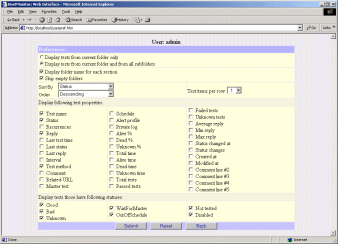 The following options are available:
The following options are available:
- Display all (sub)folders at once
With this option selected Web Service will always display expanded view
of all folders and descendant subfolders in the Folder section.
- Use interactive folder tree (cookies must be enabled)
With this option selected you will be able to expand or collapse any folder(s).
- Folder section width
This parameter allows you to set the default width (in pixels) for the Folder section.
-
Display tests from current folder only
When this option is enabled the right pane will show you only the tests from the current folder (the one that is
selected through the left pane; the name of this folder is shown in bold) not including the tests from the
subfolders.
- Display tests from current folder and all subfolders
This option allows you to see all tests from the current folder and all of subfolders.
-
Display folder name for each section
This option lets you to see the name(s) of folder(s) in the right pane of the window. The folder name appears at
the begining of the list of tests from within that folder. You may found this option useful especially when the
current folder has lots of subfolders.
- Skip empty folders
After enabling this feature folders that have no tests in them will disappear from the right pane.
- Sort by, here you may specify the field to sort the tests by.
- Sort order, you may set the ascending or descending sort direction.
- Test items per row
This option allows you to place more then one tests in each row of the tests list, so that tests will be
arranged in columns.
- Display the following test properties
This is an array of checkboxes, by marking/unmarking them you may specify the list of fields (test properties)
to display.
- Display only tests that have following statuses
Here you may filter the list of tests forcing the Web Service to show you only the tests with certain statuses.
After you had changed any of the options do not forget to hit "Submit" button. Only after this the
changes will take effect. Hitting the "Back" button in the settings window as well as the browsers back button will
discard all your changes. The button "Reset" sets all settings to their default values. Note, after you have changed
the settings in web interface you may need to click browsers "refresh" button to see immediate results of the changes.
Minimum system requirements
The system on which you plan to run the HM Web Service should meet the following requirements:
Internet browser requirements
You may use almost any web browser to work with HM Web Service. However the following requirements for the
browser are essential:
- browser must support styles
- browser must support java script
- browser must support frames
- browser must support forms
Recommended:
How much does it cost?
When you purchase an Advanced Host Monitor ENTERPRISE edition you will get the license for Web Service at no cost.
Otherwise the license for Web Service + Telnet Service costs $50. You can order Web Service using credit card, Switch
and Solo debit cards, check/money order or wire transfer. If you are concerned about submitting your order and/or
credit card information online, you may register the software via phone, fax or postal mail.
Details..
|


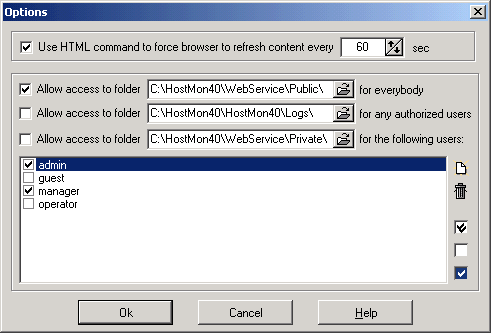
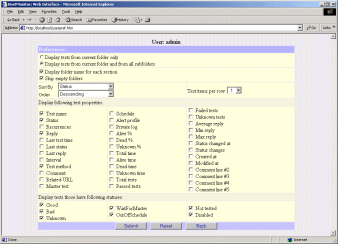 The following options are available:
The following options are available: